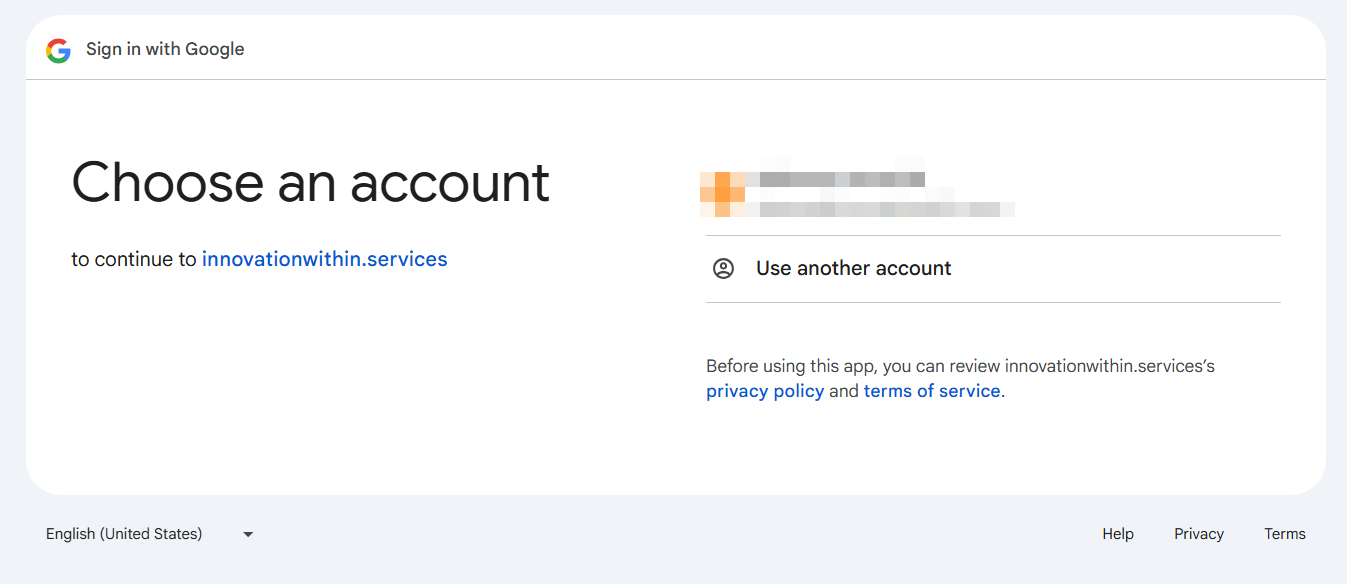Updating your profile
Access Your Profile Information
Click your avatar in the upper right corner of the platform and select "Profile".
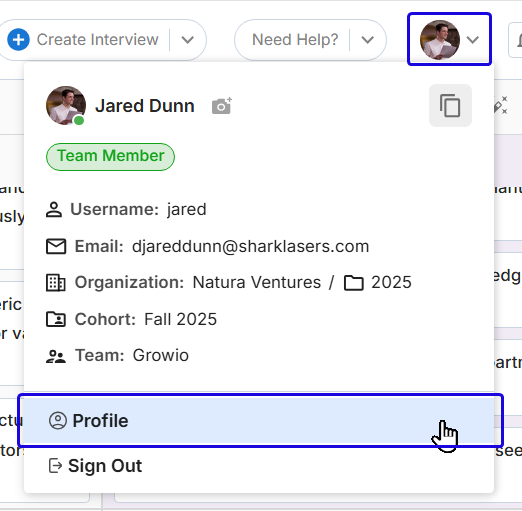
On the Personal Info page you can update your username, email address, and first and last names.
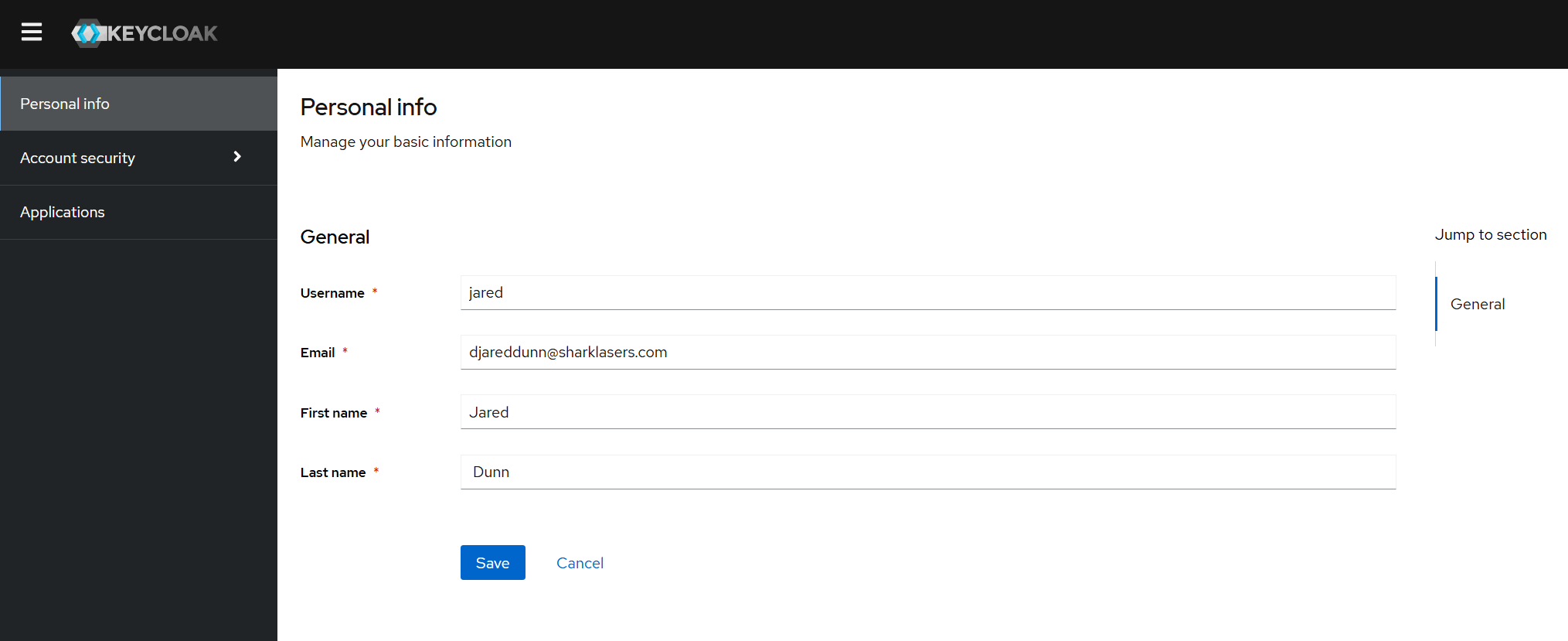
On the Signing In page you can update your password, set up two-factor authentication, or set up a passkey.
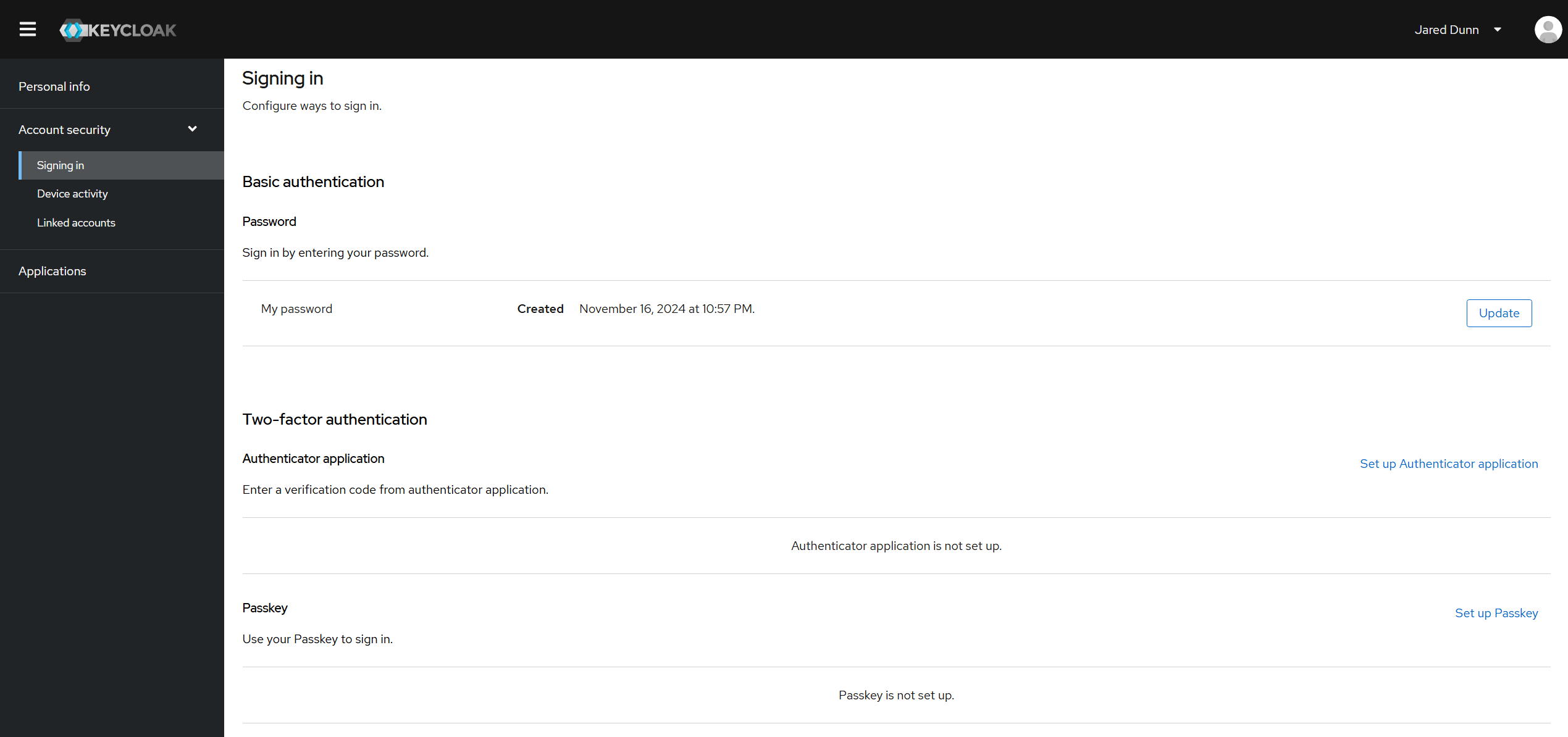
To update your password click the "Update" button, you will then be brought to a new page where you can create a new password.
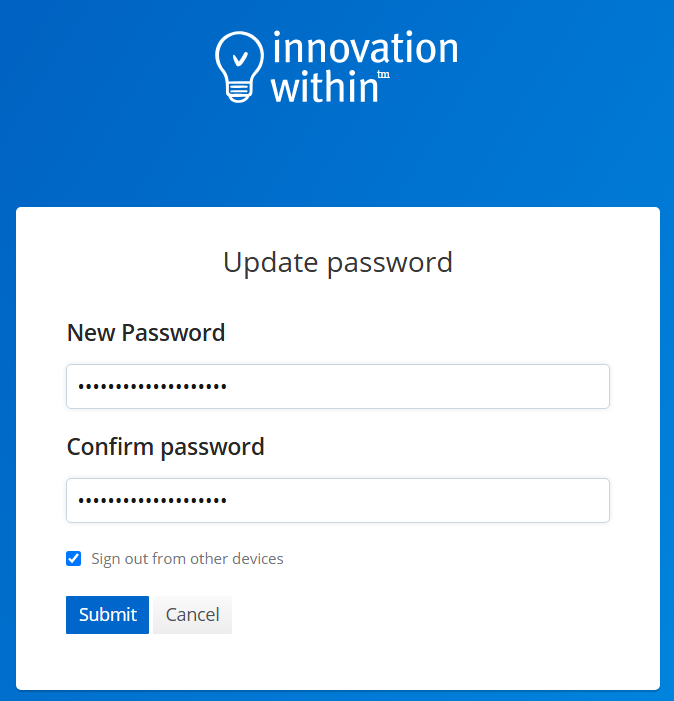
To set up two-factor authentication click on the text "Set up Authenticator application" then follow the prompt using the authenticator app of your choosing.
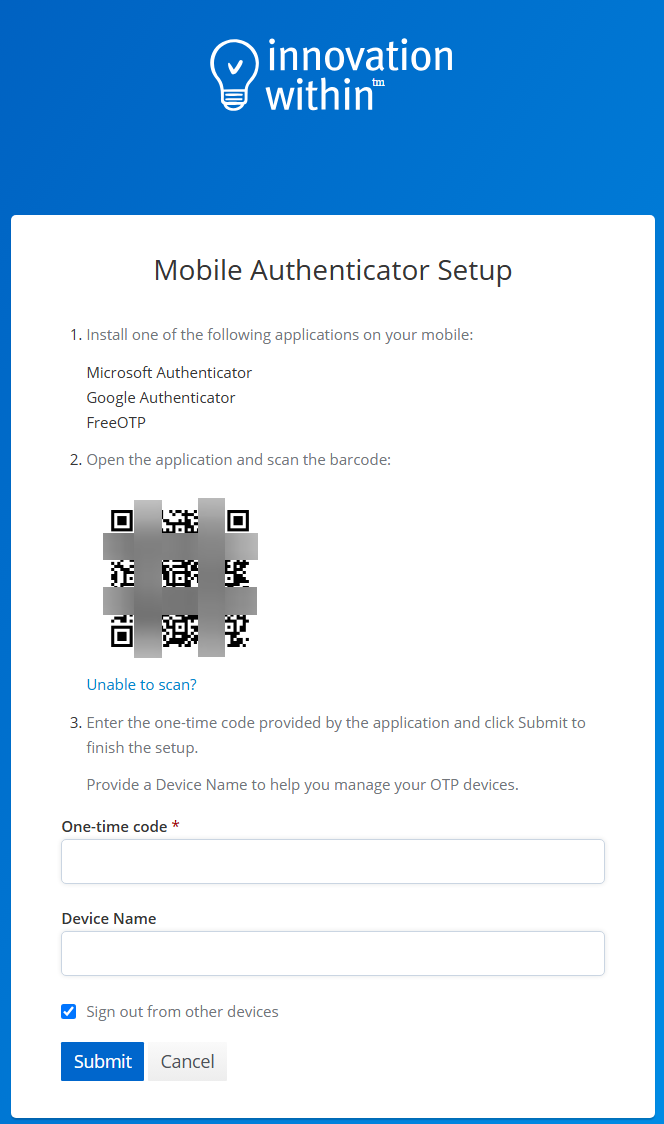
To set up a passkey click on the text "Set up Passkey", you will then be prompted to register your passkey. This will access your password manager for your device or browser depending on your set up. If you aren't familiar with passkeys, this article from Wired might help you understand how and why to use them.
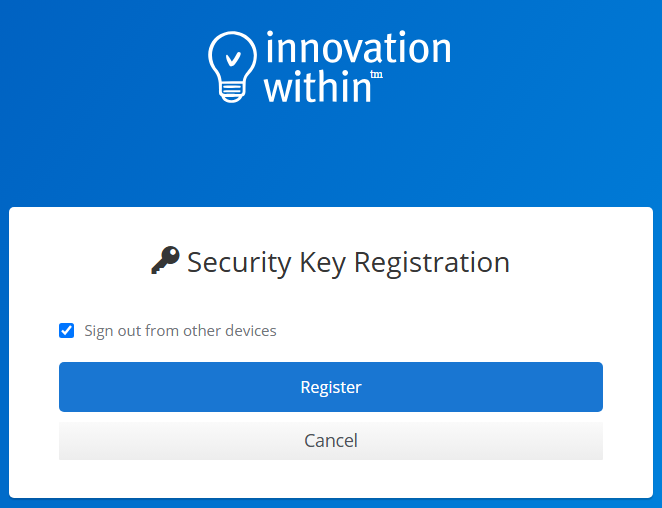
On the Device Activity page you can view your recent sessions and log yourself out of shared computers remotely.
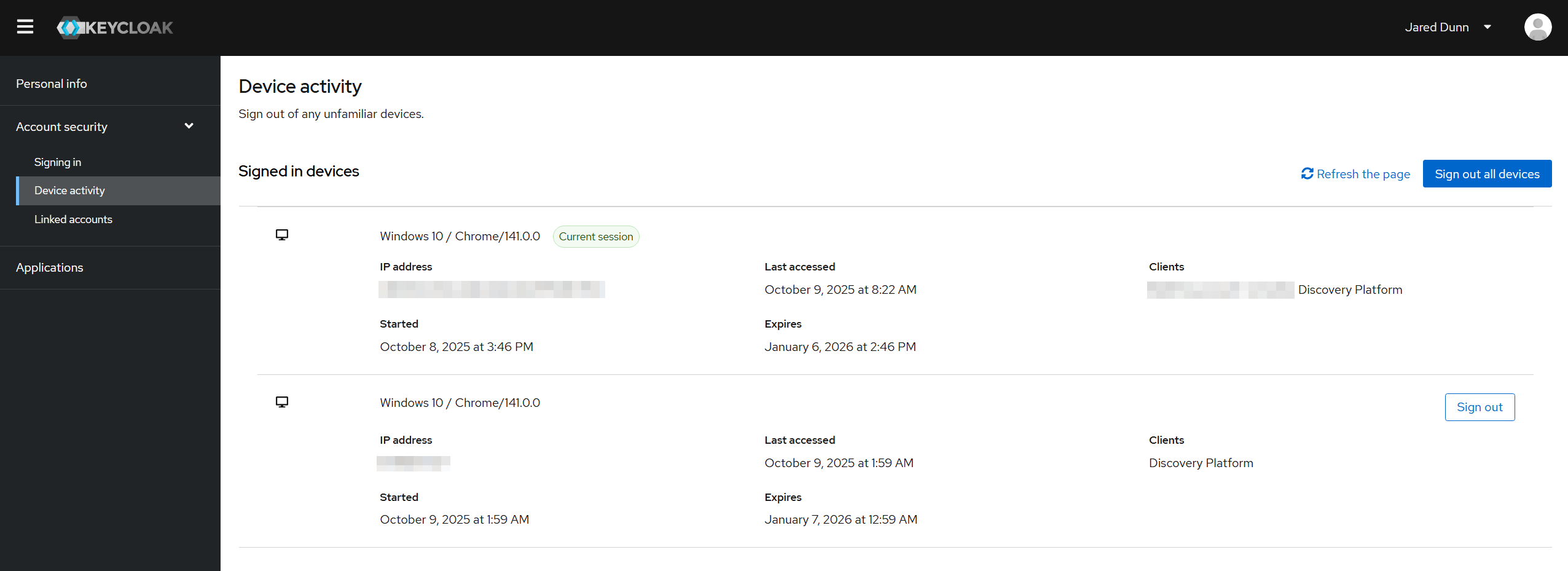
To log out of a session you are not longer active in, click the "Sign out" button then "Confirm" in the popup. You can always log back in when ready.
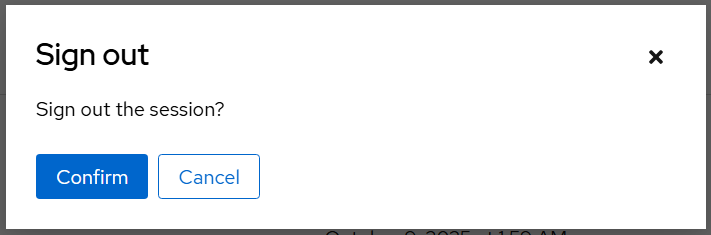
On the Linked Accounts page you can set up Google sign in.
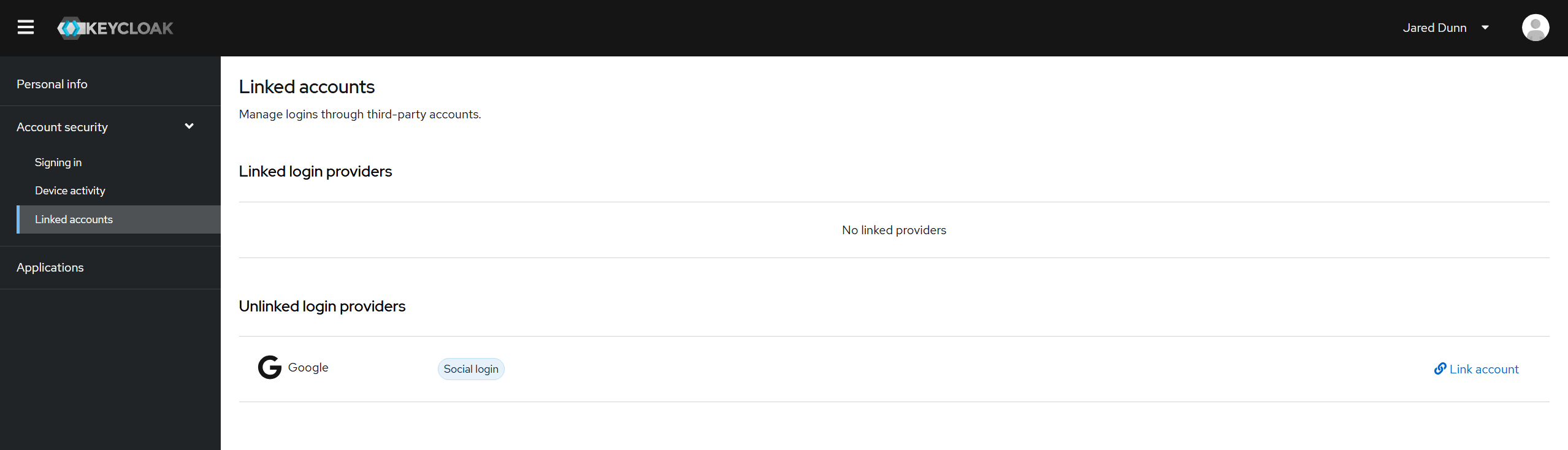
To link to your Google account click the "Link account" text then select the Google account you wish to link to your account from the Google page that opens.